Fixing Untrue Models
- Maria Kalashnikova
- Oct 6, 2015
- 3 min read
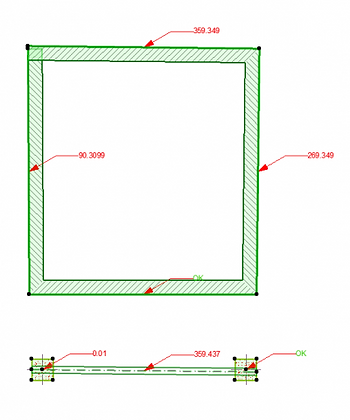
Sometimes we work on projects that are sloppy. And sometimes those projects were started by us. And sometimes that happens.
No matter who started the mess, having a non-orthogonal model is never a good thing. It usually indicates a potential training opportunity - like how to hold down the shift button when modeling to keep everything orthogonal. Or using the tracker, coordinate box, guide lines or grid snap to keep everything true. Perhaps your project has walls at 90.3099 degrees instead of 90 degrees. Or columns at 0.01 degrees instead of 0. Or a beam at 359.437 degrees instead of at 360. We've all seen it, right?
If left unchecked an untrue model can lead to rounding and even quantity calculation errors, which can lead to real-world issues on the building site. So it's always best to clean them up before the project progresses too far. Fortunately there's a few tricks we can use to massage our models back into shape. Building models that is.

The first is a handy little label created by our long-time ARCHICAD friend, James Murray. In case you've been living in a cave, James has had one of the most long-running ARCHICAD Blogs - for Rill Architects at onland.info. Check it out if you haven't already. He's a modest guy, but here's what he half looks like:
The label is called Element Orientation Check and it can identify non-orthogonal walls, columns, and beams. It can also identify objects, lamps, and skylights should you need to.
It is also available on BIMcomponents at https://bimcomponents.com/LCF/Details/6119 which means you will also be able to search and download it through your Object Settings dialog.
Or you can download the label and load it via the File> Libraries and Objects> Library Manager... then locate it in the Label Tool Settings:
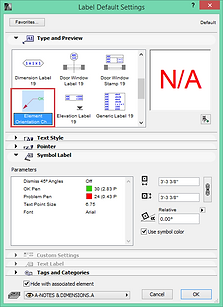
The label has an option to check or dismiss 45 degree angles. Only check this if your project intentionally has 45 degree walls. It also has pen settings for OK elements and Problem elements. I choose green for OK and red for Problem, because I'm original like that.
Once the label is set up, select all the relevant elements (ie. walls, columns and beams) in floor plan and use the Document> Document Extras> Label Selected Elements:

Now all the elements will be labeled. The orthogonal elements will appear as OK and the untrue elements will show with their angles:
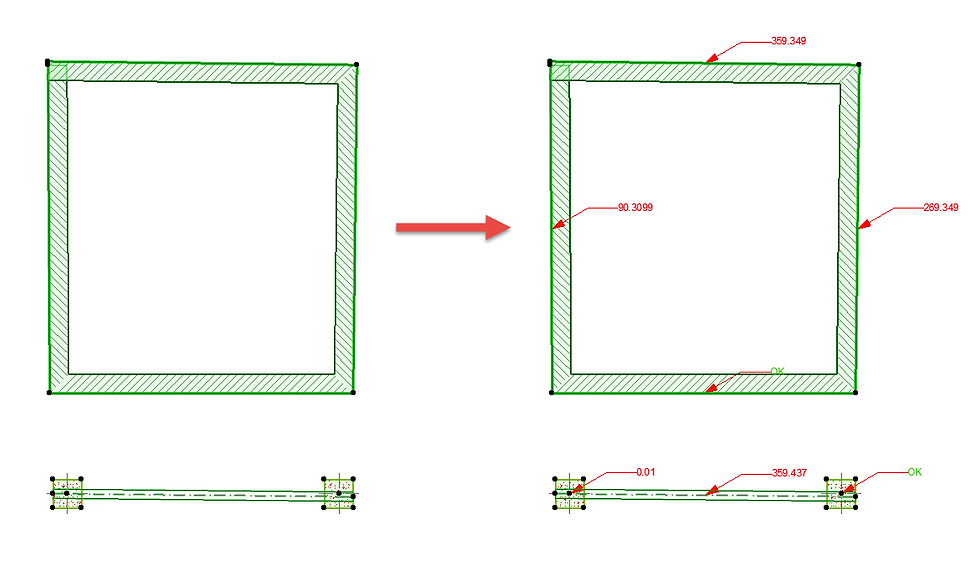
At this point you can use a variety of methods to true up the model. One of the easiest is to simply select the ends of the walls and use View> Snap Guides to drag and drop the ends of the walls at the X and Y axis intersections of the other ends of the walls:

Columns, objects, lamps, and skylights can all have their rotations set right in the Info Box.

You can also use the marquee, guide lines, etc, but whatever you do, do not try eyeballing it! And once the elements are all squared up, you'll most probably need to stretch the model to match standard dimensions. Select your elements and use Document> Document Extras> Automatic Dimensioning> Exterior Dimensioning to check the model:
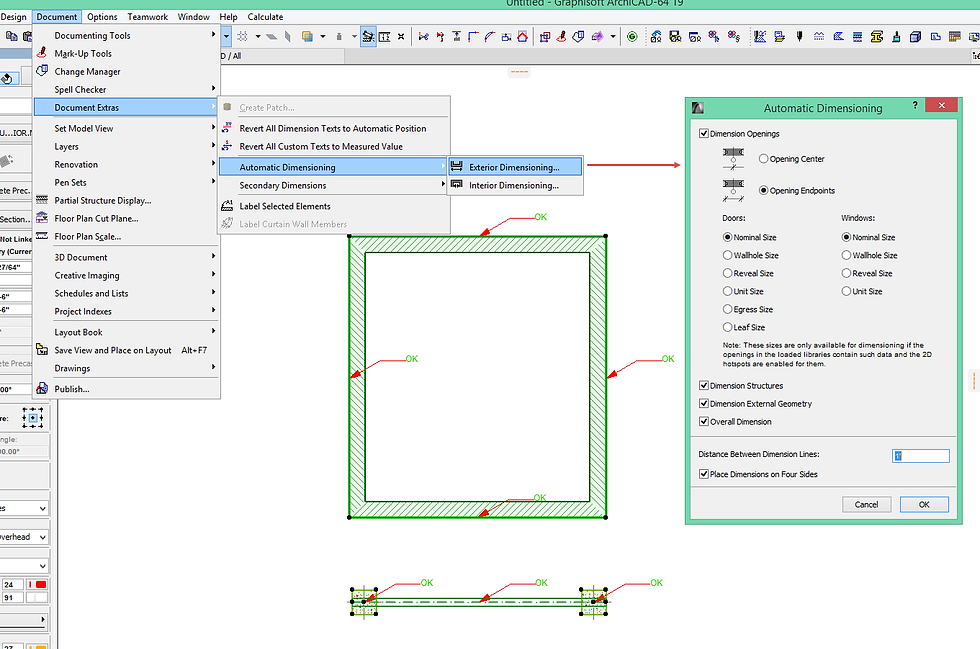
This is where the marquee is really your friend! But again, don't eyeball it. Reference your stretch measurements by the other end of the wall, not by the end you're stretching from.
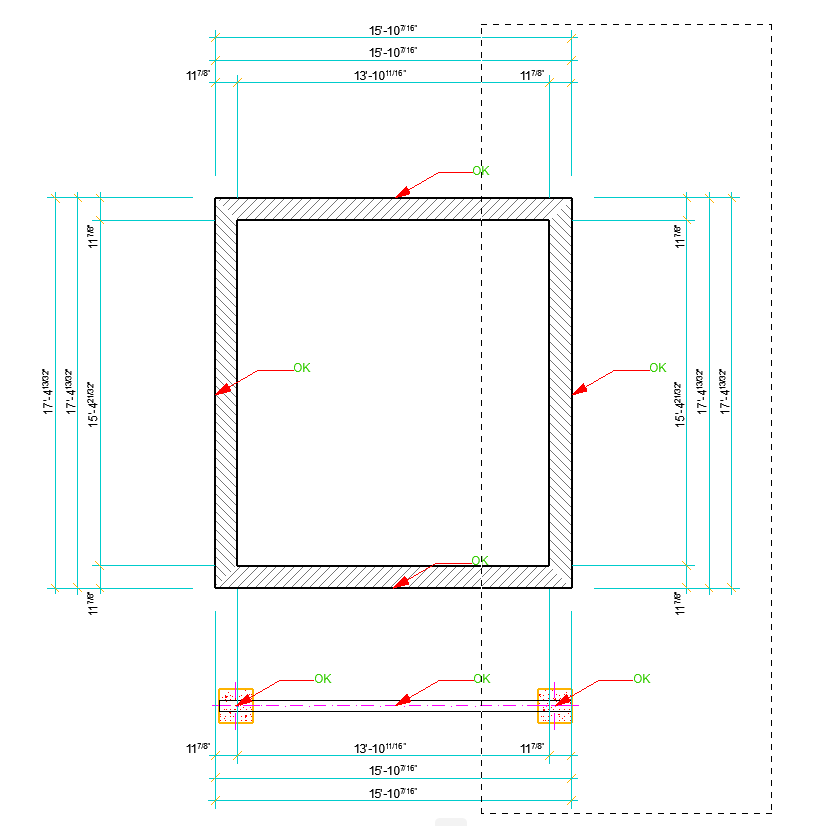
Good luck trueing up those sloppy ARCHICAD models and make sure the person who started it gets some good Training! This label is also included in our BIM6x Template Kits. Be sure to check them out! Cheers, Link.






Comments