ARCHICAD Easter Egg Hunt
- Maria Kalashnikova
- Mar 25, 2016
- 2 min read
As Easter is almost here, it is a good time to go on an ARCHICAD Easter Egg hunt… but not the chocolate variety!
An Easter Egg is an intentional inside joke, hidden message, or feature in an interactive work such as a computer program, video game or DVD menu screen. The name is used to evoke the idea of a traditional Easter egg hunt (thanks Wikipedia - https://en.wikipedia.org/wiki/Easter_egg_%28media%29)
In ARCHICAD, there are several Easter Eggs hidden in various places… but here are our top three from recent versions for you to have fun with:
01 - Pong | ARCHICAD 19
This is based on one of the earliest arcade video games - and highly addictive (be warned!).
To make Pong work, there are a couple of settings that need to be configured in the Work Environment. Go to Options> Work Environment> Tracker and Coordinate Input and make sure Show Tracker and Use factory color settings are both turned off as highlighted below:

Next switch to Input Constraints and Guides and set the Highlight as snap reference after to 0.5 seconds as highlighted below:

Click OK to exit the dialog and return to a plan window.
You will need to have something visible on screen that you can use with a snap reference (such as the walls in the example below).
Move the mouse to a Guide Line Handle (as shown at Point 1 below) and press P-O-N-G at the same time then move the mouse to a node such as a Wall end (Point 2 shown below):

If everything has worked you will notice the Guide Line Handles moving with the mouse - these are now your paddles to hit the ball that will be bouncing around the screen!
If you want to make the game more interesting - try resizing ARCHICAD, or the plan window, to make the gameplay faster.
---
02 - Tracker Landing Game | ARCHICAD 19 and 10 to 13
This is a great little game that will provide you with seconds of entertainment!
The only thing that needs to be set is the Tracker to On-demand. This is set in Options> Work Environment> Tracker and Coordinate Input as highlighted below:

Once set, click OK to return to a plan window.
Select the Wall Tool and start to draw a single straight Wall. The Tracker will appear - press a and enter 12.345 then press a again… wait for a few seconds and the game will begin!

The aim of the game is to land the Tracker gently on the Taskbar (Windows) or Dock (Mac OS) using the Arrow keys to control the descent.
---
03 - Lamb Cloud | ARCHICAD 18 + 19
If you like your Lamb soft and fluffy (as opposed to BBQ’d!) you can create one in ARCHICAD with the Change Tool. All you need to do is select the Change Tool and draw the approximate outline of the legs and body of a Lamb - when you are finished, the head appears.
To start, draw the shape of the body and legs:
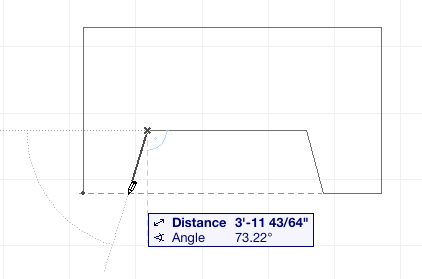
(Alternatively you can draw a rectangle and then subtract another rectangle to create the same shape)
When you finish the shape, the head appears:

Have a Happy Easter from the Team @ BIM6x! ---
Comments